前端 React.js 自适应字体与排版技巧
关键词:React.js、自适应字体、响应式排版、CSS-in-JS、视口单位、媒体查询、设计系统
摘要:本文深入探讨在React.js中实现自适应字体和响应式排版的核心技术。我们将从基础概念出发,逐步分析视口单位、CSS变量、媒体查询等关键技术,并通过实际代码示例展示如何构建灵活的设计系统。文章还将介绍现代CSS-in-JS解决方案的性能优化技巧,以及如何结合TypeScript创建类型安全的排版系统,最后展望未来Web排版的发展趋势。
1. 背景介绍
1.1 目的和范围
在当今多设备、多屏幕尺寸的Web环境中,实现完美的字体和排版自适应已成为前端开发的核心挑战。本文旨在为React.js开发者提供一套完整的自适应字体与排版解决方案,涵盖从基础概念到高级技巧的全方位知识。
我们将重点讨论:
现代Web排版的核心原理
React.js生态中的最佳实践
性能优化策略
可维护性架构设计
1.2 预期读者
本文适合以下读者:
中级及以上React.js开发者
前端架构师和技术负责人
UI/UX工程师希望深入了解技术实现
全栈开发者需要构建响应式界面
1.3 文档结构概述
文章首先介绍核心概念,然后深入技术实现,接着通过实战项目演示完整解决方案,最后讨论未来发展趋势。每个部分都包含详细代码示例和性能考量。
1.4 术语表
1.4.1 核心术语定义
自适应字体(Adaptive Typography):根据屏幕尺寸、用户偏好和环境条件自动调整的字体系统。
响应式排版(Responsive Typography):在不同断点改变排版属性的技术,确保最佳可读性。
CSS变量(CSS Custom Properties):可在运行时修改的CSS值,实现动态主题和排版。
1.4.2 相关概念解释
视口单位(Viewport Units):vw(视口宽度)、vh(视口高度)等相对单位,基于浏览器窗口尺寸。
排版缩放比例(Type Scale):用于创建视觉层次的字号比例系统(如1.618黄金比例)。
流体排版(Fluid Typography):在最小和最大值之间平滑过渡的排版技术。
1.4.3 缩略词列表
RWD: Responsive Web Design (响应式网页设计)
CSS-in-JS: CSS in JavaScript (JavaScript中的CSS)
VW: Viewport Width (视口宽度)
REM: Root EM (根相对单位)
2. 核心概念与联系
2.1 自适应排版的核心原理
现代Web排版系统需要同时考虑多个维度:
[设备特性]
│
├── 屏幕尺寸 → [视口单位]
├── 像素密度 → [分辨率查询]
└── 输入方式 → [交互优化]
│
[用户偏好]
│
├── 字体大小偏好 → [REM单位]
└── 颜色对比度 → [可访问性]
│
[环境因素]
│
├── 光照条件 → [动态主题]
└── 网络速度 → [字体加载策略]
2.2 React.js排版架构
2.3 关键技术关联
视口单位与媒体查询的协同
使用vw单位实现基础缩放
通过媒体查询设置边界条件
结合calc()实现复杂计算
CSS变量与React状态管理
通过:root定义CSS变量
使用React Context管理变量值
实现运行时主题切换
CSS-in-JS动态样式
基于props的样式生成
服务端渲染兼容性
关键CSS提取优化
3. 核心算法原理 & 具体操作步骤
3.1 流体排版算法
流体排版的核心是在最小和最大视口宽度之间平滑过渡字体大小:
# 流体排版算法伪代码
def fluid_value(min_size, max_size, min_vw=375, max_vw=1440):
# 计算斜率
slope = (max_size - min_size) / (max_vw - min_vw)
# 计算y轴截距
intercept = min_size - slope * min_vw
# 生成CSS calc表达式
return f"calc({
intercept}px + {
slope * 100}vw)"
实际CSS实现:
:root {
--min-font: 16;
--max-font: 24;
--min-vw: 375;
--max-vw: 1440;
--fluid-font: calc(
var(--min-font) * 1px +
(var(--max-font) - var(--min-font)) *
(100vw - var(--min-vw) * 1px) /
(var(--max-vw) - var(--min-vw))
);
}
3.2 React组件实现步骤
创建主题上下文
const TypographyContext = createContext({
baseSize: 16,
scaleRatio: 1.2,
lineHeight: 1.5
});
实现响应式Hook
function useFluidTypography(config) {
const [currentSize, setCurrentSize] = useState(config.defaultSize);
useEffect(() => {
const handleResize = () => {
const { innerWidth } = window;
const newSize = calculateFluidSize(innerWidth, config);
setCurrentSize(newSize);
};
window.addEventListener('resize', debounce(handleResize, 100));
return () => window.removeEventListener('resize', handleResize);
}, [config]);
return currentSize;
}
创建样式组件
const StyledText = styled.p`
font-size: ${props => props.size}px;
line-height: ${props => props.lineHeight};
margin: 0 0 ${props => props.spacing}px;
transition: font-size 0.3s ease;
`;
4. 数学模型和公式
4.1 排版比例系统
现代排版通常使用模块化比例(Modular Scale)创建视觉层次:
fontSize = baseSize × ratio n ext{fontSize} = ext{baseSize} imes ext{ratio}^n fontSize=baseSize×ration
其中:
b a s e S i z e baseSize baseSize: 基础字体大小(通常16px)
r a t i o ratio ratio: 比例系数(常用1.2, 1.25, 1.333, 1.414, 1.5, 1.618)
n n n: 比例层级(正数为放大,负数为缩小)
4.2 视口单位计算
流体排版的完整数学表达式:
fontSize = minFont + ( maxFont − minFont ) × ( vw − minVW ) ( maxVW − minVW ) ext{fontSize} = ext{minFont} + frac{( ext{maxFont} – ext{minFont}) imes ( ext{vw} – ext{minVW})}{( ext{maxVW} – ext{minVW})} fontSize=minFont+(maxVW−minVW)(maxFont−minFont)×(vw−minVW)
4.3 行高优化公式
根据W3C建议,最佳行高应考虑字体大小和行长:
optimalLineHeight = fontSize × 1.5 × ( 1 + fontSize − 14 150 ) ext{optimalLineHeight} = ext{fontSize} imes 1.5 imes left(1 + frac{ ext{fontSize} – 14}{150}
ight) optimalLineHeight=fontSize×1.5×(1+150fontSize−14)
4.4 响应式断点计算
基于内容而非设备的断点公式:
breakpoint = maxContentWidth targetFontSize × 16 ext{breakpoint} = frac{ ext{maxContentWidth}}{ ext{targetFontSize}} imes 16 breakpoint=targetFontSizemaxContentWidth×16
5. 项目实战:代码实际案例和详细解释说明
5.1 开发环境搭建
初始化项目:
npx create-react-app responsive-typography --template typescript
cd responsive-typography
npm install styled-components @types/styled-components react-responsive
目录结构:
/src
/components
Typography/
Text.tsx
Heading.tsx
ThemeProvider/
index.tsx
/hooks
useViewport.ts
useFluidValue.ts
/styles
global.ts
scales.ts
5.2 源代码详细实现
主题提供者组件:
interface ThemeProps {
baseSize: number;
scale: number;
lineHeight: number;
colors: Record<string, string>;
}
const defaultTheme: ThemeProps = {
baseSize: 16,
scale: 1.2,
lineHeight: 1.5,
colors: { /*...*/ }
};
export const ThemeProvider: React.FC<{theme?: Partial<ThemeProps>}> = ({
theme,
children
}) => {
const mergedTheme = useMemo(() =>
({ ...defaultTheme, ...theme }),
[theme]
);
return (
<ThemeContext.Provider value={mergedTheme}>
<GlobalStyles />
{children}
</ThemeContext.Provider>
);
};
流体排版Hook:
export function useFluidValue(
minSize: number,
maxSize: number,
options?: {
minWidth?: number;
maxWidth?: number;
}
) {
const { width } = useViewport();
const { minWidth = 375, maxWidth = 1440 } = options || {};
return useMemo(() => {
if (width <= minWidth) return minSize;
if (width >= maxWidth) return maxSize;
const slope = (maxSize - minSize) / (maxWidth - minWidth);
const base = minSize - slope * minWidth;
return base + slope * width;
}, [width, minSize, maxSize, minWidth, maxWidth]);
}
文本组件实现:
interface TextProps {
level?: 'p' | 'span' | 'div';
size?: number | 'fluid';
responsive?: boolean;
children: React.ReactNode;
}
export const Text: React.FC<TextProps> = ({
level = 'p',
size = 'fluid',
responsive = true,
children
}) => {
const theme = useTheme();
const fluidSize = useFluidValue(14, 18);
const Element = styled(level)<{ $size: number }>`
font-size: ${props => props.$size}px;
line-height: ${theme.lineHeight};
margin: 0 0 ${theme.baseSize}px;
transition: ${responsive ? 'font-size 0.3s ease' : 'none'};
`;
return (
<Element $size={size === 'fluid' ? fluidSize : size}>
{children}
</Element>
);
};
5.3 代码解读与分析
性能优化点:
使用useMemo缓存计算结果
节流窗口大小事件处理
动态过渡效果控制
类型安全设计:
完整的TypeScript接口定义
严格的props类型检查
主题配置的类型推断
可扩展性考虑:
组件props的灵活配置
主题的深度合并策略
自定义Hook的选项参数
响应式控制:
精确的视口跟踪
边界条件处理
平滑的过渡动画
6. 实际应用场景
6.1 企业级设计系统
在大型设计系统中,自适应排版通常作为核心功能实现:
多品牌支持:通过主题配置实现不同品牌的排版规范
A/B测试:动态调整排版参数测量用户参与度
白标解决方案:允许客户自定义排版比例
6.2 内容管理系统(CMS)
集成到CMS中的关键功能:
富文本编辑器:保持编辑时和预览时的排版一致
用户偏好设置:尊重用户的系统字体大小设置
打印优化:为打印媒体提供特殊排版规则
6.3 数据可视化仪表盘
特殊考虑因素:
高密度信息展示:紧凑但可读的排版
动态缩放:适应不同尺寸的widget
焦点管理:层级分明的视觉引导
7. 工具和资源推荐
7.1 学习资源推荐
7.1.1 书籍推荐
《Responsive Typography》by Jason Pamental
《Web Typography》by Richard Rutter
《Type on Screen》by Ellen Lupton
7.1.2 在线课程
“Advanced CSS and Sass” by Jonas Schmedtmann (Udemy)
“Responsive Web Design” by Google (freeCodeCamp)
“Typography for Developers” by Steve Schoger (Frontend Masters)
7.1.3 技术博客和网站
CSS-Tricks Typography专栏
Smashing Magazine排版专题
Web.dev的字体和排版指南
7.2 开发工具框架推荐
7.2.1 IDE和编辑器
VS Code with PostCSS插件
WebStorm with Styled Components支持
Figma插件同步设计系统
7.2.2 调试和性能分析工具
Chrome DevTools字体面板
Lighthouse排版审计
WebPageTest字体加载分析
7.2.3 相关框架和库
styled-components
emotion
vanilla-extract
tailwindcss/typography
7.3 相关论文著作推荐
7.3.1 经典论文
“A Mathematical Theory of Communication” (信息论基础)
“The Elements of Typographic Style Applied to the Web”
“Fluid Typography” by Mike Riethmuller
7.3.2 最新研究成果
可变字体(Variable Fonts)技术规范
CSS Container Queries与排版
基于AI的自动排版优化
7.3.3 应用案例分析
Adobe设计系统排版实现
GitHub Primer设计系统
Material Design 3排版规范
8. 总结:未来发展趋势与挑战
8.1 技术发展趋势
可变字体(Variable Fonts)的普及:
单一字体文件包含多种变体
动态调整字重、宽度等属性
更精细的响应式控制
CSS容器查询(Container Queries):
基于组件容器而非视口的响应式
更精确的排版控制
与设计系统深度集成
AI驱动的自适应排版:
基于内容语义的自动排版
用户阅读习惯学习
实时可读性优化
8.2 持续挑战
性能与效果的平衡:
复杂计算的性能开销
布局抖动(CLS)问题
动画平滑度保证
跨平台一致性:
不同渲染引擎的差异
移动端特殊处理
高DPI设备适配
可访问性要求:
WCAG 2.1标准合规
动态字体大小的正确处理
颜色对比度与字体粗细
9. 附录:常见问题与解答
Q1: 如何避免字体加载时的布局偏移?
A: 实施以下策略:
使用font-display: swapCSS属性
预加载关键字体
设置适当的fallback字体尺寸
使用CSS大小调整(Font Size Adjust)属性
Q2: REM和EM单位在React中如何选择?
A: 推荐方案:
使用REM作为全局基准单位
在组件内部使用EM实现相对缩放
通过:root设置基础字体大小
考虑用户浏览器字体设置
Q3: 如何处理超高分辨率设备?
A: 技术组合:
媒体查询结合-webkit-device-pixel-ratio
使用image-set()语法
考虑物理像素与CSS像素比
测试不同缩放级别
Q4: 如何实现多语言排版适配?
A: 关键考虑:
不同语言的基线对齐
字距和连字的特殊处理
竖排文字支持
从右到左(RTL)布局
10. 扩展阅读 & 参考资料
W3C排版规范文档:
CSS Fonts Module Level 4
CSS Text Module Level 3
Media Queries Level 5
GitHub开源项目:
typography.js
react-typographic
styled-system
行业标准指南:
Google Material Design排版指南
Apple人机界面指南
IBM Carbon设计系统
性能优化白皮书:
Web字体加载最佳实践
Core Web Vitals优化指南
关键渲染路径优化
前沿技术跟踪:
CSS工作组GitHub仓库
WICG新提案讨论
Can I Use兼容性表更新





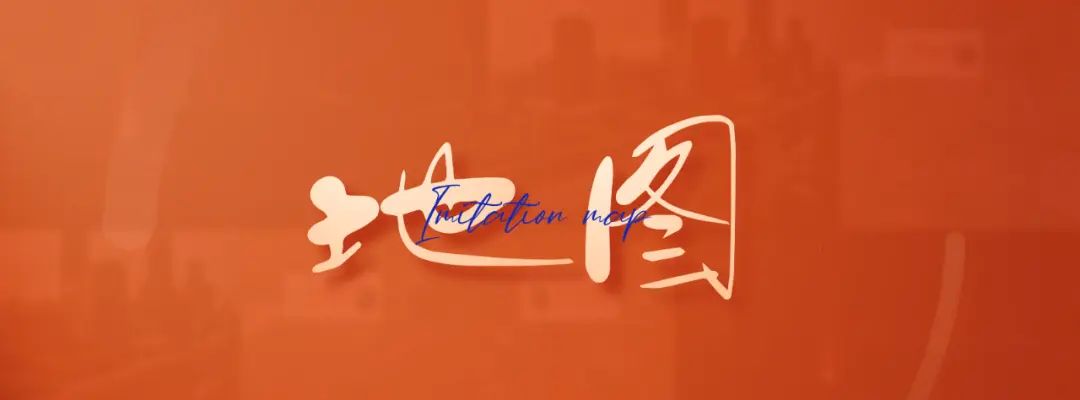
















暂无评论内容