“又要加一个明亮模式?”我瞪着屏幕上产品经理刚发来的需求,感觉整个人都不好了。不仅要深色、浅色,现在还要加个高对比度模式?我看了看项目里散落在各处的样式文件,那一瞬间,真想把键盘扔出窗外。
如果你也曾面对过这样的噩梦,那么恭喜你,这篇文章将成为你的救星。据统计,前端开发者平均每周有12小时在处理样式问题,而其中至少25%是在反复调整主题相关的代码。
这不是小事。一个设计良好的主题配置系统,能让你从无尽的CSS地狱中解脱出来。

你真的懂”主题配置”吗?
记得我刚入行时,接手一个老项目,里面的”换肤”功能简直是一场灾难。每个主题一套完整的CSS文件,切换时整个加载替换。轻则几百KB,重则上MB的样式文件在用户切换主题时全量下载,页面闪烁、样式错乱是家常便饭。
更要命的是,每次UI设计有调整,我都得在N个样式文件里找对应的地方修改。有次改一个边框颜色,结果漏改了一处,用户投诉了整整一周才找到问题所在。
你是否也曾遇到这些痛点?
为新功能添加深色模式,需要复制大量CSS代码并修改颜色值
主题颜色散落在各处,修改时需要全局搜索替换
不同团队成员对颜色值理解不一致,导致UI风格不统一
组件库与自定义组件的主题适配简直就是灾难
如果你有过这些经历,那么你一定能理解一个好的主题配置系统有多重要。
主题配置的进化之路
在深入实践方案前,让我们先了解一下主题配置方案的演进过程。
阶段一:原始时代 – 硬编码
最初,网站的颜色都是直接写死在CSS中:
.header {
background-color: #FF5500;
color: white;
}
这种方式的问题显而易见 – 修改一个颜色可能需要改动几十甚至上百处代码。
阶段二:变量时代 – SASS/LESS
随着CSS预处理器的普及,我们开始使用变量:
$primary-color: #FF5500;
.header {
background-color: $primary-color;
color: white;
}
这解决了样式统一的问题,但切换主题时仍需重新编译,无法在运行时动态切换。
阶段三:运行时变量 – CSS变量
CSS变量的出现让我们终于可以在运行时切换主题:
:root {
--primary-color: #FF5500;
}
.header {
background-color: var(--primary-color);
color: white;
}
阶段四:设计系统 – Design Tokens
现代前端开发已经进入了设计系统时代,我们不再直接使用颜色值,而是使用语义化的设计令牌:
:root {
--color-brand: #FF5500;
--color-text-primary: #333333;
--spacing-md: 16px;
--radius-sm: 4px;
}
这种方式让设计与代码之间建立了清晰的映射关系,大大提升了主题切换的灵活性和可维护性。

打造完美主题配置系统:三步走
接下来,我将分享一套我们团队在多个企业级项目中实践并完善的主题配置方案。这套方案不仅适用于Web项目,也可以扩展到移动应用、小程序等多端场景。
步骤一:设计主题令牌(Theme Tokens)
首先,我们需要建立一套完整的设计令牌体系。这些令牌将成为连接设计与代码的桥梁。
// themes/tokens.js
export const baseTokens = {
// 基础色彩
"color-neutral-100": "#ffffff",
"color-neutral-200": "#f5f5f5",
"color-neutral-300": "#e0e0e0",
"color-neutral-400": "#bdbdbd",
"color-neutral-500": "#9e9e9e",
"color-neutral-600": "#757575",
"color-neutral-700": "#616161",
"color-neutral-800": "#424242",
"color-neutral-900": "#212121",
// 间距
"spacing-xs": "4px",
"spacing-sm": "8px",
"spacing-md": "16px",
"spacing-lg": "24px",
"spacing-xl": "32px",
// 字体大小
"font-size-xs": "12px",
"font-size-sm": "14px",
"font-size-md": "16px",
"font-size-lg": "20px",
"font-size-xl": "24px",
// 圆角
"radius-sm": "4px",
"radius-md": "8px",
"radius-lg": "16px",
// 动画
"transition-fast": "0.15s ease-in-out",
"transition-normal": "0.25s ease-in-out",
"transition-slow": "0.35s ease-in-out",
};
这些基础令牌是主题无关的,接下来我们定义各个主题:
// themes/lightTheme.js
export const lightTheme = {
// 语义化颜色
"color-bg-primary": "var(--color-neutral-100)",
"color-bg-secondary": "var(--color-neutral-200)",
"color-bg-tertiary": "var(--color-neutral-300)",
"color-text-primary": "var(--color-neutral-900)",
"color-text-secondary": "var(--color-neutral-700)",
"color-text-tertiary": "var(--color-neutral-500)",
"color-border-default": "var(--color-neutral-300)",
// 品牌色
"color-brand-primary": "#1976d2",
"color-brand-primary-hover": "#1565c0",
"color-brand-primary-active": "#0d47a1",
// 功能色
"color-success": "#4caf50",
"color-warning": "#ff9800",
"color-error": "#f44336",
"color-info": "#2196f3",
};
// themes/darkTheme.js
export const darkTheme = {
"color-bg-primary": "var(--color-neutral-900)",
"color-bg-secondary": "var(--color-neutral-800)",
"color-bg-tertiary": "var(--color-neutral-700)",
"color-text-primary": "var(--color-neutral-100)",
"color-text-secondary": "var(--color-neutral-300)",
"color-text-tertiary": "var(--color-neutral-500)",
"color-border-default": "var(--color-neutral-700)",
"color-brand-primary": "#90caf9",
"color-brand-primary-hover": "#42a5f5",
"color-brand-primary-active": "#1e88e5",
"color-success": "#81c784",
"color-warning": "#ffb74d",
"color-error": "#e57373",
"color-info": "#64b5f6",
};
注意这里的巧妙之处:基础令牌直接使用具体的值,而主题令牌则引用基础令牌,形成了两层抽象。这样设计的好处是可以在不同主题之间复用相同的基础值,同时保持语义一致性。
步骤二:构建主题管理器
有了令牌,接下来我们需要一个主题管理器来控制主题的切换:
// themes/themeManager.js
import {
baseTokens } from './tokens';
import {
lightTheme } from './lightTheme';
import {
darkTheme } from './darkTheme';
class ThemeManager {
constructor() {
this.themes = {
light: lightTheme,
dark: darkTheme,
};
this.currentTheme = 'light';
// 检查用户之前的主题偏好
this.init();
}
init() {
// 优先检查用户保存的偏好
const savedTheme = localStorage.getItem('theme');
if (savedTheme && this.themes[savedTheme]) {
this.currentTheme = savedTheme;
} else if (window.matchMedia && window.matchMedia('(prefers-color-scheme: dark)').matches) {
// 其次检查系统主题偏好
this.currentTheme = 'dark';
}
// 应用主题
this.applyTheme(this.currentTheme);
// 监听系统主题变化
if (window.matchMedia) {
window.matchMedia('(prefers-color-scheme: dark)')
.addEventListener('change', e => {
const newTheme = e.matches ? 'dark' : 'light';
this.applyTheme(newTheme);
});
}
}
applyTheme(themeName) {
if (!this.themes[themeName]) return;
this.currentTheme = themeName;
localStorage.setItem('theme', themeName);
// 应用基础令牌
Object.entries(baseTokens).forEach(([key, value]) => {
document.documentElement.style.setProperty(`--${
key}`, value);
});
// 应用主题令牌
Object.entries(this.themes[themeName]).forEach(([key, value]) => {
document.documentElement.style.setProperty(`--${
key}`, value);
});
// 更新data-theme属性,用于CSS选择器
document.documentElement.setAttribute('data-theme', themeName);
// 触发主题变更事件
window.dispatchEvent(new CustomEvent('themechange', {
detail: {
theme: themeName } }));
}
toggleTheme() {
const newTheme = this.currentTheme === 'light' ? 'dark' : 'light';
this.applyTheme(newTheme);
}
// 添加新主题
addTheme(name, themeTokens) {
this.themes[name] = themeTokens;
}
}
export const themeManager = new ThemeManager();
这个主题管理器做了几件事:
初始化时,优先使用用户之前保存的主题偏好,其次使用系统主题
监听系统主题变化,自动适配
提供主题切换和添加新主题的API
主题变更时触发事件,便于组件响应主题变化

步骤三:与框架集成
有了主题管理器,接下来我们需要将其与前端框架集成。以Vue 3为例:
// plugins/theme.js
import {
themeManager } from '@/themes/themeManager';
import {
ref, computed } from 'vue';
export default {
install(app) {
const currentTheme = ref(themeManager.currentTheme);
// 监听主题变化
window.addEventListener('themechange', (e) => {
currentTheme.value = e.detail.theme;
});
// 全局属性
app.config.globalProperties.$theme = {
current: computed(() => currentTheme.value),
toggle: () => themeManager.toggleTheme(),
apply: (theme) => themeManager.applyTheme(theme),
isDark: computed(() => currentTheme.value === 'dark'),
};
// 提供给组合式API使用
app.provide('theme', app.config.globalProperties.$theme);
}
};
现在,我们可以在任何Vue组件中使用主题功能:
<template>
<div class="theme-demo">
<h1>当前主题: {
{ $theme.current }}</h1>
<button @click="$theme.toggle()">
切换到{
{ $theme.isDark ? '亮色' : '暗色' }}主题
</button>
<!-- 使用CSS变量 -->
<div class="card">
这是一张卡片,使用了主题变量
</div>
</div>
</template>
<style scoped>
.card {
background-color: var(--color-bg-secondary);
color: var(--color-text-primary);
border: 1px solid var(--color-border-default);
border-radius: var(--radius-md);
padding: var(--spacing-md);
transition: all var(--transition-normal);
}
</style>
如果你使用React,集成方式也类似:
// contexts/ThemeContext.js
import { createContext, useState, useEffect, useContext } from 'react';
import { themeManager } from '../themes/themeManager';
const ThemeContext = createContext(null);
export function ThemeProvider({ children }) {
const [currentTheme, setCurrentTheme] = useState(themeManager.currentTheme);
useEffect(() => {
const handleThemeChange = (e) => {
setCurrentTheme(e.detail.theme);
};
window.addEventListener('themechange', handleThemeChange);
return () => {
window.removeEventListener('themechange', handleThemeChange);
};
}, []);
const theme = {
current: currentTheme,
toggle: () => themeManager.toggleTheme(),
apply: (theme) => themeManager.applyTheme(theme),
isDark: currentTheme === 'dark',
};
return (
<ThemeContext.Provider value={theme}>
{children}
</ThemeContext.Provider>
);
}
export function useTheme() {
const theme = useContext(ThemeContext);
if (theme === null) {
throw new Error('useTheme must be used within a ThemeProvider');
}
return theme;
}
扩展主题系统:不止于明暗模式
到这里,我们已经有了一个功能完善的主题系统。但在实际项目中,需求往往不止于明暗模式这么简单。接下来,我们看看如何扩展这个系统,应对更复杂的需求。
添加自定义主题
除了内置的明暗主题,我们还可以添加更多自定义主题,比如”高对比度”、”护眼模式”或者特定的品牌主题:
// themes/highContrastTheme.js
export const highContrastTheme = {
"color-bg-primary": "#000000",
"color-bg-secondary": "#121212",
"color-bg-tertiary": "#1e1e1e",
"color-text-primary": "#ffffff",
"color-text-secondary": "#f0f0f0",
"color-text-tertiary": "#d0d0d0",
"color-border-default": "#ffffff",
"color-brand-primary": "#00ffff",
"color-brand-primary-hover": "#00cccc",
"color-brand-primary-active": "#009999",
"color-success": "#00ff00",
"color-warning": "#ffff00",
"color-error": "#ff0000",
"color-info": "#00ffff",
};
// 添加到主题管理器
themeManager.addTheme('high-contrast', highContrastTheme);
主题扩展:提供组件级配置
有时,我们需要让某些组件在特定情况下使用不同于全局的主题设置。这时可以扩展我们的系统,支持组件级配置:
// components/ThemedComponent.vue
<template>
<div class="themed-component" :style="computedStyles">
<slot></slot>
</div>
</template>
<script setup>
import {
computed, inject } from 'vue';
const props = defineProps({
// 组件级主题覆盖
themeOverrides: {
type: Object,
default: () => ({
})
}
});
const theme = inject('theme');
const computedStyles = computed(() => {
const styles = {
};
// 应用组件级主题覆盖
Object.entries(props.themeOverrides).forEach(([key, value]) => {
styles[`--${
key}`] = value;
});
return styles;
});
</script>
使用时:
<ThemedComponent :theme-overrides="{
'color-bg-primary': '#f0f8ff', // 特殊背景色
'color-text-primary': '#333' // 特殊文本色
}">
这个组件有自己的主题配置,不受全局主题影响
</ThemedComponent>
主题动态加载与懒加载
在大型应用中,为了减少初始加载体积,我们可以实现主题的动态加载:
// themes/themeManager.js (扩展)
async loadTheme(themeName) {
if (this.themes[themeName]) return;
try {
// 动态导入主题
const module = await import(`./themes/${
themeName}.js`);
this.addTheme(themeName, module.default);
return true;
} catch (e) {
console.error(`Failed to load theme: ${
themeName}`, e);
return false;
}
}
这样,我们可以按需加载主题,而不必一开始就加载所有主题。

最佳实践:大厂是如何做主题配置的
Ant Design 的主题方案
Ant Design 5.0 采用了CSS-in-JS的Token系统,使用了算法来推导颜色:
import { ConfigProvider, theme } from 'antd';
// 定制主题
const App = () => (
<ConfigProvider
theme={
{
algorithm: theme.darkAlgorithm, // 使用暗色算法
token: {
colorPrimary: '#1677ff', // 品牌色
borderRadius: 6, // 圆角
},
}}
>
<MyApp />
</ConfigProvider>
);
Ant Design的强大之处在于它的算法会自动推导出一系列相关颜色,如hover状态、active状态等,保持整体配色和谐一致。
TailwindCSS 的主题切换方案
TailwindCSS 结合CSS变量可以实现优雅的主题切换:
// tailwind.config.js
module.exports = {
darkMode: 'class', // 或 'media'
theme: {
extend: {
colors: {
primary: 'var(--color-primary)',
secondary: 'var(--color-secondary)',
// 其他颜色...
},
backgroundColor: {
'base': 'var(--color-bg-primary)',
'card': 'var(--color-bg-secondary)',
},
textColor: {
'base': 'var(--color-text-primary)',
'muted': 'var(--color-text-secondary)',
}
},
},
};
结合我们的主题管理器,可以轻松切换 Tailwind 的暗色模式:
// 切换暗色模式
const toggleDarkMode = () => {
if (document.documentElement.classList.contains('dark')) {
document.documentElement.classList.remove('dark');
themeManager.applyTheme('light');
} else {
document.documentElement.classList.add('dark');
themeManager.applyTheme('dark');
}
};
Material UI 的主题系统
Material UI 提供了一个强大的主题定制系统:
import { createTheme, ThemeProvider } from '@mui/material/styles';
// 创建自定义主题
const theme = createTheme({
palette: {
primary: {
main: '#1976d2',
},
secondary: {
main: '#dc004e',
},
background: {
default: '#fff',
paper: '#f5f5f5',
},
},
typography: {
fontFamily: '"Roboto", "Helvetica", "Arial", sans-serif',
h1: {
fontSize: '2.5rem',
fontWeight: 500,
},
},
shape: {
borderRadius: 8,
},
});
// 应用主题
function App() {
return (
<ThemeProvider theme={theme}>
<MyApp />
</ThemeProvider>
);
}
值得学习的是,Material UI 会根据主色自动计算出对应的暗色和亮色变体,同时保持可访问性标准。
进阶技巧:主题切换动画与性能优化
平滑过渡效果
为了提升用户体验,我们可以给主题切换添加平滑过渡效果:
/* 全局样式 */
* {
transition: background-color 0.3s ease, color 0.3s ease, border-color 0.3s ease, box-shadow 0.3s ease;
}
但这种方式会影响所有元素,可能导致性能问题。更优的方案是针对特定属性设置过渡:
/* 只对背景和文本颜色设置过渡 */
body, .theme-transition {
transition: background-color 0.3s ease, color 0.3s ease;
}
性能优化
主题切换涉及大量DOM操作,在大型应用中可能导致性能问题。以下是一些优化技巧:
批量更新:使用requestAnimationFrame进行批量样式更新
applyTheme(themeName) {
if (!this.themes[themeName]) return;
this.currentTheme = themeName;
localStorage.setItem('theme', themeName);
requestAnimationFrame(() => {
// 应用样式...
});
}
减少重排:优先更新颜色等不会导致布局变化的属性
使用CSS选择器:对于某些场景,使用CSS选择器比JS设置样式更高效
[data-theme="dark"] {
--color-bg-primary: #121212;
--color-text-primary: #ffffff;
}
[data-theme="light"] {
--color-bg-primary: #ffffff;
--color-text-primary: #121212;
}
避免闪烁
主题初始化时可能出现闪烁问题,尤其是从服务器端渲染(SSR)的应用。解决方案是在HTML的<head>中内联关键CSS:
<head>
<script>
// 在DOM加载前应用存储的主题
(function() {
var theme = localStorage.getItem('theme') || 'light';
document.documentElement.setAttribute('data-theme', theme);
if (theme === 'dark') {
document.documentElement.classList.add('dark');
}
})();
</script>
<style>
:root {
--color-bg-primary: #ffffff;
--color-text-primary: #121212;
}
[data-theme="dark"] {
--color-bg-primary: #121212;
--color-text-primary: #ffffff;
}
body {
background-color: var(--color-bg-primary);
color: var(--color-text-primary);
}
</style>
</head>
实际案例:从零开始的主题系统重构
分享一个我们团队的真实案例。我们接手了一个有4年历史的老项目,其中的主题系统是典型的”多文件切换式”:
styles/
├─ themes/
│ ├─ default.css (383KB)
│ ├─ dark.css (379KB)
│ └─ blue.css (381KB)
每个主题文件几乎是相同的CSS,只有颜色值不同,维护成本极高。我们决定重构这个系统,采用上述的CSS变量方案。
重构步骤:
分析提取颜色:使用脚本分析CSS文件,提取所有颜色值
建立色彩系统:将颜色归类,建立基础色板
创建变量映射:为每个主题创建从语义变量到具体颜色的映射
重构CSS:将硬编码的颜色替换为CSS变量
实现主题管理器:添加运行时主题切换功能
重构结果:
CSS文件体积减少了65%
主题切换不再需要加载新文件,速度提升约300ms
添加新主题的时间从3天减少到半天
维护成本大幅降低
[图像提示编号 #5,比例 4:3:两组对比的代码编辑器界面,左侧是复杂的传统CSS,右侧是整洁的变量化CSS]
总结与展望
好的主题配置系统不仅仅是一个技术实现,更是产品体验和开发效率的重要保障。通过本文介绍的方案,你可以:
建立清晰的设计令牌体系,连接设计与代码
实现运行时主题切换,无需重新加载页面
支持系统主题偏好,自动适配用户环境
轻松添加新主题,满足不同用户需求
提升开发效率,降低维护成本
随着设计系统的普及和Web标准的发展,主题配置技术还将继续演进。未来,我们可能会看到:
基于机器学习的自适应主题,根据用户使用环境和行为动态调整
更精细的主题控制,支持局部组件的独立主题
与设计工具更紧密的集成,实现设计到代码的无缝转换
无论技术如何发展,主题配置的核心理念始终是为用户提供更好的体验,为开发者提供更高的效率。希望本文的方案能在你的项目中发挥作用,让主题配置不再是噩梦,而是一种享受。
你是否也有过主题配置的痛苦经历?你的团队又是如何解决这些问题的?欢迎在评论区分享你的经验和见解,让我们一起探讨更优的实践方式!

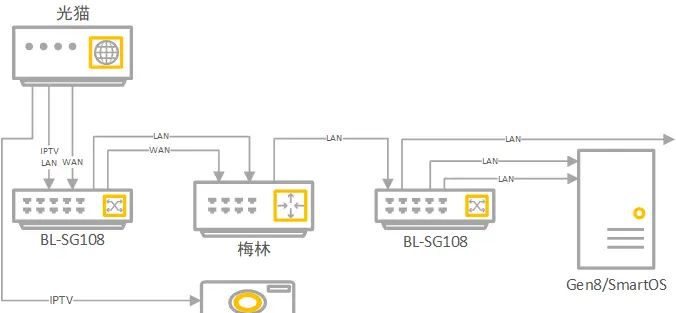






















暂无评论内容