1 说明:
======
1.1 本人发了2篇Eel的简单介绍的文字,大家很喜爱,可是国内这方面的文章太少了,所以决定对官方的examples进行代码的详细讲解,让大家一秒入门,做到通俗易懂,小白级别一看就会。
1.2 前面自己讲过的就不讲了,可以看看我前面的发过的2篇关于Eel的介绍。
1.3 环境:华为笔记本电脑,深度deepin-linux操作系统,python3.8,谷歌浏览器,微软vscode编辑器。(这个很重大)

顺带祝大家:520,节日快乐。
2 资料来源:
========
https://github.com/samuelhwilliams/Eel #下载官方资料,里面有examples图:


讲解内容:02 – callbacks;03 – sync_callbacks;04 – file_access
3 example的02 – callbacks的代码讲解:
=============================
3.1 callbacks.py代码:
# For Py2/3 compatibility:兼容python2和python3
from __future__ import print_function
import eel
import random
#初始化,定义指定文件夹和调用html为当前目录
eel.init('web')
#将python的代码和暴露给js,便于调用
@eel.expose
def py_random():
return random.random()
#定义打印函数
def print_num(n):
#终端打印
print('Got this from Javascript:', n)
# Call Javascript function, and pass explicit callback function
# 方法一:调用js功能函数
eel.js_random()(print_num)
# 方法二:采用lambda方法:Do the same with an inline callback
eel.js_random()(lambda n: print('Got this from Javascript:', n))
#启动web为当前目录下的html文件,大小设置
eel.start('callbacks.html', size=(400, 300))3.2 callbacks.html代码
<!DOCTYPE html>
<html>
<head>
<title>Callbacks Demo</title>
<!--eel的特色:即eel.js文件是不需要的单独出现的,这个格式我喜爱,与传统的html的js导入库文件不同-->
<script type="text/javascript" src="/eel.js"></script>
<script type="text/javascript">
// 将函数暴露给python
eel.expose(js_random);
// 定义js_random函数
function js_random() {
// 返回js的Math的随机函数
return Math.random();
}
// 定义print_num函数
function print_num(n) {
console.log('Got this from Python: ' + n);
}
// Call Python function, and pass explicit callback function
// 调用python的函数:注意函数嵌套
// 即py_random函数中的print_num
// 方法一
eel.py_random()(print_num);
// Do the same with an inline callback
// 方法二
eel.py_random()(n => console.log('Got this from Python: ' + n));
</script>
</head>
<body>
<!--网页文字输出-->
Eel下的python和html的js函数互动
</body>
</html>3.3 两种方法:速度不一样,第一种快些,如图:

4 example的03 – sync_callbacks的代码讲解:
=================================
4.1 sync_callbacks.py代码:
#一样的就不注释,注意本文上面的代码注释的连贯性
from __future__ import print_function
import eel, random
eel.init('web')
@eel.expose
def py_random():
return random.random()
# 注意block不阻止回调
eel.start('sync_callbacks.html', block=False, size=(400, 300))
#------必须在start之后----才能同步回调------
# Synchronous calls must happen after start() is called
# Get result returned synchronously by
# 注意第二个括号内为空的
# passing nothing in second brackets
# v
n = eel.js_random()()
print('Got this from Javascript:', n)
#当程序运行1秒后回调
while True:
eel.sleep(1.0)4.2 sync_callbacks.html代码:
<!DOCTYPE html>
<html>
<head>
<title>Synchronous callbacks</title>
<script type="text/javascript" src="/eel.js"></script>
<script type="text/javascript">
eel.expose(js_random);
function js_random() {
return Math.random();
}
// 调用python中的函数,注意需要在定义前加上async声明异步
async function run() {
// Synchronous call must be inside function marked 'async'
// 同步回调必须在“异步声明”的功能函数定义内,即run内
// Get result returned synchronously by
// 获得结果返回同步
// using 'await' and passing nothing in second brackets
// 通过使用‘await’,调用python函数,注意第二个括号内是空的
// v v
let n = await eel.py_random()();
console.log('Got this from Python: ' + n);
}
//js中启动run函数
run();
</script>
</head>
<body>
同步回调函数
</body>
</html>5 example的04 – file_access的代码讲解:
===================================
5.1 file_access.py代码
import eel, os, random
eel.init('web')
@eel.expose
def pick_file(folder):
if os.path.isdir(folder):
return random.choice(os.listdir(folder))
else:
return 'Not valid folder'
eel.start('file_access.html', size=(320, 120))5.2 file_access.html代码
<!DOCTYPE html>
<html>
<head>
<title>Eel Demo</title>
<script type='text/javascript' src='/eel.js'></script>
<script type='text/javascript'>
async function pick_file() {
//调用html的body的id函数和相关值、函数给js
let folder = document.getElementById('input-box').value;
let file_div = document.getElementById('file-name');
// Call into Python so we can access the file system
//调回python函数,进入文件系统
let random_filename = await eel.pick_file(folder)();
// 将配一条红的获得值给内部的html
file_div.innerHTML = random_filename;
}
</script>
</head>
<body>
<!--input id='input-box' placeholder='Type folder here' value='C:Windows'></!--input-->
<!--本机是linux操作系统,所以调整以下,指定文件夹,桌面-->
<input id='input-box' placeholder='Type folder here' value='/home/xgj/Desktop'></input>
<a href='javascript:void()' onclick='pick_file()'>Pick random file</a>
<!--初始化:---;改为“当前文件夹为空,请选择”-->
<div id='file-name'>当前文件夹为空,请选择</div>
</body>
</html>5.3 图

整理并分享出来,希望大家喜爱。
祝大家:520节日快乐,身体健康,喜爱就点赞,转发和收藏。
© 版权声明
文章版权归作者所有,未经允许请勿转载。如内容涉嫌侵权,请在本页底部进入<联系我们>进行举报投诉!
THE END


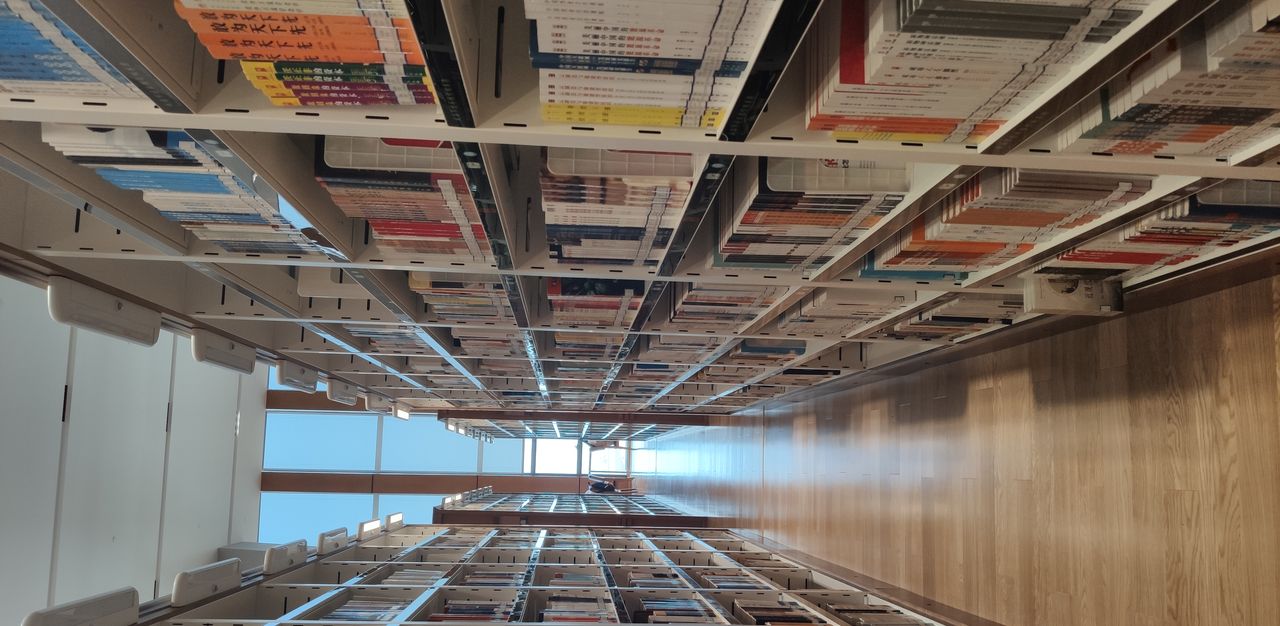


















- 最新
- 最热
只看作者