一、效果
封装表格组件,在父页面中展示表格组件并显示数据
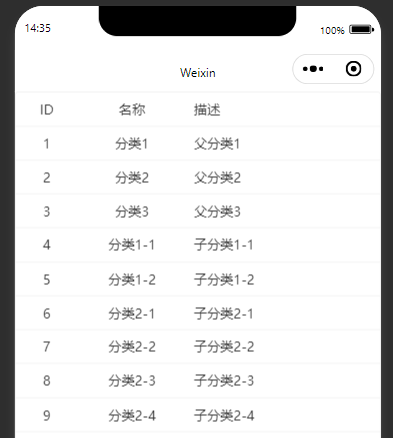
二、表格组件
1、创建页面
创建一个components文件夹,专门用于存储组件的文件夹
创建Table表格组件
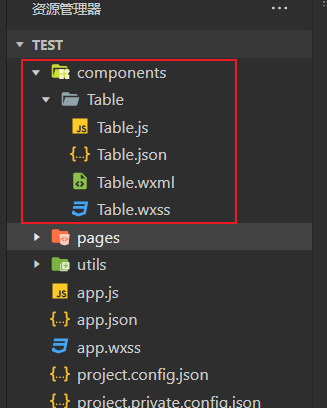
2、视图层
(1)表头数据
这里会从父组件中传递表头数据,这里为columns,后续会讲解数据由来
循环表头数组,将表头名称,宽度进行展示
<!-- 表头 -->
<view class="table-header">
<block wx:for="{
{columns}}" wx:key="field">
<view class="table-cell">{
{item.label}}</view>
</block>
</view>(2)表格数据
这里从js获取表格数据tableData
循环表格数据:循环内首先循环表头,然后取出表头的field对应到表格数据行的字段进行展示
<!-- 表格数据 -->
<block wx:for="{
{tableData}}" wx:key="id">
<view class="table-row">
<block wx:for="{
{columns}}" wx:key="field" wx:for-item="column">
<view class="table-cell">
{
{item[column.field]}}
</view>
</block>
</view>
</block>(3)视图层完整代码
<view class="table-container">
<!-- 表头 -->
<view class="table-header">
<block wx:for="{
{columns}}" wx:key="field">
<view class="table-cell">{
{item.label}}</view>
</block>
</view>
<!-- 表格数据 -->
<block wx:for="{
{tableData}}" wx:key="id">
<view class="table-row">
<block wx:for="{
{columns}}" wx:key="field" wx:for-item="column">
<view class="table-cell">
{
{item[column.field]}}
</view>
</block>
</view>
</block>
</view>3、样式层
写入表格的样式效果
样式层代码
.table-container {
border: 1px solid #eee;
border-radius: 8rpx;
overflow: hidden;
}
.table-header,
.table-row {
display: flex;
align-items: center;
border-bottom: 1px solid #eee;
}
.table-cell {
padding: 16rpx;
font-size: 28rpx;
color: #333;
flex-shrink: 0;
text-align: center;
}4、json
启用组件效果
json代码
{
"component": true
}5、逻辑层
(1)request请求
获取全局变量中的request请求
const request = getApp().globalData.request这里的请求可参考
微信小程序:封装request请求、解决请求路径问题-CSDN博客
(2)接收参数
从父页面会传递表头数据和请求api的路径,在这里获取
properties: {
columns: {type: Array,value: []},
apiUrl: {type: String,value: ''}
},📚 拆解解析
1. properties 是什么?
properties 就像是组件的“输入接口”。
它允许你在使用组件时从父组件传入数据。
类似于 Vue 中的 props 或 React 中的 props。
2. columns 属性
columns: {
type: Array,
value: []
} 含义: 表格的列配置信息(表头)
type: Array :表示这个属性应该是一个数组
value: [] :默认值为空数组,如果父组件没有传这个属性,就用这个默认值
📌 示例传值(父页面):
Page({
data: {
columns: [
{ label: 'ID', field: 'id' },
{ label: '姓名', field: 'name' }
]
}
})3. apiUrl 属性
apiUrl: {
type: String,
value: ''
} 含义: 数据接口地址,组件内部会根据这个 URL 发起请求获取表格数据
type: String :表示这个属性是一个字符串(URL 路径)
value: '' :默认值为空字符串,如果没有传值,就不会发起请求
(3)获取表格行数据
定义表格变量
在data中共定义表格变量
data: {
tableData: []
},获取表格数据
根据父页面传递的参数,发送api请求
fetchData() {
const apiUrl = this.data.apiUrl
if (!apiUrl) return;
request.post(apiUrl)
.then(res => {
this.setData({
tableData: res.data || []
});
})
.catch(err => {
console.error('请求出错:', err);
});
}(4)进入页面执行
lifetimes: {
attached() {
this.fetchData();
}
}含义
当这个组件被添加到父页面或父组件中时(即组件被挂载) ,会自动执行 attached 生命周期函数里的内容,也就是调用 this.fetchData() 方法去请求数据。
更详细解释
lifetimes 是什么?
在小程序中,自定义组件 有自己的生命周期函数,就像页面有 onLoad、onShow 等一样。lifetimes 就是用来定义这些生命周期的。
attached 生命周期
触发时机: 当组件被插入到父组件中时触发。
用途: 初始化操作,比如:
请求接口数据
设置默认状态
绑定事件等
三、父页面引用
1、视图层
视图层直接可以引用定义的组件,然后通过属性传递参数值给表格组件
<Tables columns="{
{columns}}" api-url="{
{apiUrl}}" />2、json
父组件通过在次引入表格组件,Tables即为组件名,如上视图层的效果
{
"usingComponents": {
"Tables": "../../components/Table/Table"
}
}3、逻辑层
逻辑层中的data中定义表头数据columns,和需要传递的api参数apiUrl
Page({
data: {
columns: [
{ label: 'ID', field: 'id', width: '50px' },
{ label: '名称', field: 'name', width: '100px' },
{ label: '描述', field: 'desc' }
],
apiUrl: '/category/list'
}
});(1)columns 字段
columns: [
{ label: 'ID', field: 'id', width: '50px' },
{ label: '名称', field: 'name', width: '100px' },
{ label: '描述', field: 'desc' }
] 含义: 表格列配置信息(表头)
结构说明:
label: 显示在表头的文字
field: 对应数据源中的字段名
width: 可选字段,用于设置该列宽度
📌 示例配合 WXML 使用:
<block wx:for="{
{columns}}" wx:key="field">
<view>{
{item.label}}</view>
</block>(2)apiUrl 字段
apiUrl: '/category/list'
含义: 接口地址,表示要请求哪个 API 获取表格数据
父页面将这个值传给自定义组件 <Tables api-url="{
{apiUrl}}" />
组件内部通过 wx.request 请求这个 URL 获取数据并展示
四、完整代码
1、表格子组件
(1)视图层
components/Table/Table.wxml
<view class="table-container">
<!-- 表头 -->
<view class="table-header">
<block wx:for="{
{columns}}" wx:key="field">
<view class="table-cell">{
{item.label}}</view>
</block>
</view>
<!-- 表格数据 -->
<block wx:for="{
{tableData}}" wx:key="id">
<view class="table-row">
<block wx:for="{
{columns}}" wx:key="field" wx:for-item="column">
<view class="table-cell">
{
{item[column.field]}}
</view>
</block>
</view>
</block>
</view>(2)逻辑层
components/Table/Table.js
const request = getApp().globalData.request
Component({
properties: {
columns: {type: Array,value: []},
apiUrl: {type: String,value: ''}
},
data: {
tableData: []
},
methods: {
fetchData() {
const apiUrl = this.data.apiUrl
if (!apiUrl) return;
request.post(apiUrl)
.then(res => {
this.setData({
tableData: res.data || []
});
})
.catch(err => {
console.error('请求出错:', err);
});
}
},
lifetimes: {
attached() {
this.fetchData();
}
}
});(3)样式层
components/Table/Table.wxss
.table-container {
border: 1px solid #eee;
border-radius: 8rpx;
overflow: hidden;
}
.table-header,
.table-row {
display: flex;
align-items: center;
border-bottom: 1px solid #eee;
}
.table-cell {
padding: 16rpx;
font-size: 28rpx;
color: #333;
flex-shrink: 0;
text-align: center;
}(4)JSON
components/Table/Table.json
{
"component": true
}1、父组件
(1)视图层
pages/index/index.wxml
<Tables columns="{
{columns}}" api-url="{
{apiUrl}}" />(2)逻辑层
pages/index/index.js
Page({
data: {
columns: [
{ label: 'ID', field: 'id', width: '50px' },
{ label: '名称', field: 'name', width: '100px' },
{ label: '描述', field: 'desc' }
],
apiUrl: '/category/list'
}
});(3)JSON
pages/index/index.json
{
"usingComponents": {
"Tables": "../../components/Table/Table"
}
}






















暂无评论内容